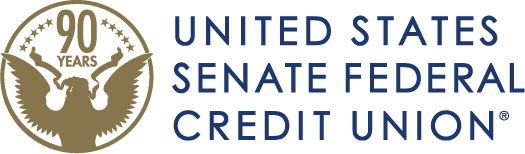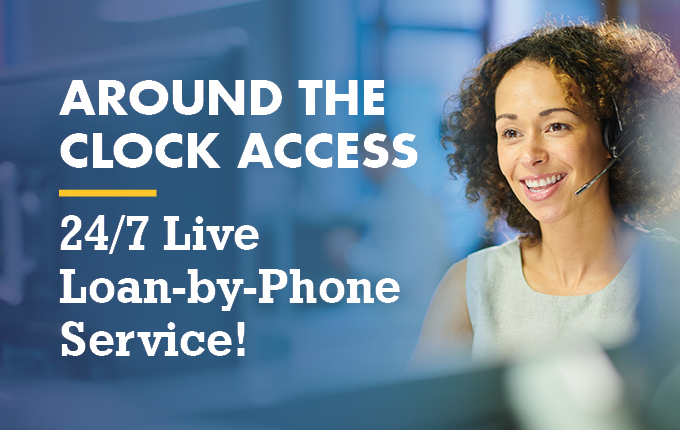Card Management
Advanced card control features are available in online banking and the mobile app!
Take complete control over your USSFCU debit and credit cards. Set card alerts based on spending amounts, transaction types, merchant types, and more using the newly integrated card management services within myUSSFCU Online Banking.
Adding advanced card controls through online banking & the mobile app is easy. Simply select your preferred card from the Card Management section of your myUSSFCU dashboard, tap Alerts and Protections and begin choosing the notifications and controls you want to apply to your card.
Log in to your myUSSFCU online banking account to begin setting your controls.
{beginAccordion}
Card Alerts and Protections
Enable a wealth of card control settings based on spending amounts, transaction types, merchant types, and more, allowing you to control when you get an alert or when to decline a specific transaction.
Notification Settings
Set preferred notification methods for both blocked transactions and approvals. By default, an In-app message will be selected for both, but users may enable any or all the following options:
- In-app message
- Text message
NOTE: Blocked transactions will always generate an alert.
Protection Options
Merchant Types: Set notification or block controls on transactions that have been identified as coming from specific merchants. The list of available merchant types includes:
- Department stores
- Entertainment
- Gas stations
- Grocery stores
- Utilities and household services
- Health and personal care
- Restaurants
- Travel and more
*Access a full description of each merchant type by selecting “Merchant type details” when viewing your merchant type alert and protection settings.
Transaction Types: Set notification or block controls on specific types of transactions including:
- In-Store
- eCommerce
- Mail/Phone orders
- Recurring (auto pay transactions)
- ATM transactions
*Access a full description of each transaction type by selecting “Transaction type details” when viewing your transaction type alert and protection settings.
Locations: Set notification or block controls on International transactions.
Spending Limits: The spending limits menu allows you to set both individual transaction and monthly spending limits. The following spending limits controls are available:
- Spending limit – Transactions over this amount will be blocked and an alert will be sent to the user.
- Spending alert – Transactions over this amount will send an alert to the user but will not be blocked.
- Monthly spending limit – Transactions that would bring the user’s total monthly spending over this amount will be blocked and an alert will be sent to the user.
- Monthly spending alert – Transactions that would bring the user’s monthly spending over this amount will send an alert but will not be blocked.
Card Status Features and Functions
A card’s usability status displays within the Card Management window.
Use the Toggle Switch to Enable or Disable a card’s usage.
- Toggling the button to appear green enables the card and makes it usable. Status shows as Active.
- Toggling the button to appear grey disables the card so that transactions will be denied. Status shows as Locked.
Information regarding specific card statuses is listed below.
Active Status (enable)
When a card is issued and usable, an Active status displays. In the Active status, the card can be toggled off (locked) or Reported lost/stolen.
NOTE: Activate new card service displays but can’t be selected.
Locked Status (disable)
A locked status displays when a card has been issued but is not usable. To Lock the card, disable the toggle switch, and a confirmation message displays to either cancel or confirm disabling the card.
A locked card means that any card-present transactions will be declined. Recurring payments may continue, and credits and deposits will still be allowed. To make the card usable again, enable the toggle switch, which returns the card to Active status.
When a card is In Locked status, the Report lost/stolen service also displays. Use the Report lost/stolen feature to block your card if it is lost or stolen. When using this function, a notice appears to indicate the card can no longer be used. A status of Lost or Stolen will display and the card will no longer be usable—transactions will be declined.
PLEASE NOTE: Once the Lost / Stolen function has been completed, members will not be able to unblock or re-activate the card. Re-order functions are not enabled in myUSSFCU online banking, replacement cards must be ordered by contacting USSFCU.
Expired
When a card’s expiration date passes, an Expired status displays and the card will no longer be usable. Report lost/stolen will still be available.
Ordered
An Ordered status displays if a new card has been issued but has not yet been activated. Report lost/stolen; activate new card and the toggle switch will be available.
Activate a New Card
When you receive a new card, you can activate the card by selecting it from the Card Management section of your Dashboard. Then, select Activate new card. If a card was Locked using the warm toggle switch, it can be re-activated. If a card is marked as Lost, Stolen, or Reordered, it cannot be activated.
Frequently Asked Questions
Where do I access Card Management?
From your myUSSFCU dashboard, select Card Management. You can also access Card Management within an individual account associated with the card.
What does an Active status mean?
When a card is issued and usable, an Active status displays. For the card to have an Active status, it must be enabled – the toggle switch displays green. In the Active status, card service functionality includes Report lost/stolen. Activate new card displays but can’t be selected.
What does a Locked status mean?
A locked status displays when a card has been issued but is not usable. To Lock the card, the end user disables the warm toggle switch, and a confirmation message displays for them to either cancel or confirm disabling the card. When a card is locked, it can no longer be used by the end-user until the button is toggled on again. In a Locked status, the Report lost/stolen option also displays.
To make the card usable again, an end user needs to enable the toggle switch, which returns the card to Active status.
Why can’t I enable my card?
If a card has been reported as lost or stolen, you will not be able to un-block or re-activate the card. You should receive a replacement card within 10-14 days.
If a card’s expiration date has passed an Expired status displays. The card is no longer usable.
An Ordered status displays if a new card has been issued but has not yet been activated. The card must be activated to utilize the toggle button to turn the card on/off.
I am not receiving alerts for my card transactions.
The default and most reliable setting for receiving Card Alerts is the mobile app In-app messaging. If you have chosen to receive alerts via another method, this issue could be caused by any of the following:
- You requested to receive a code via SMS text message, but the phone number displayed is a landline number. Choose to receive alerts via email and/or in-app push notifications instead.
- If you are in an area with poor cell service or no internet service, alert delivery will be delayed or may time out before delivery is completed.
- Is your phone operated on a prepaid plan? If so, ensure your prepaid plan is up to date and has a sufficient balance to receive a text message.
- Check with your mobile provider to ensure there are no current network issues.
- Are you traveling outside the United States and if so, have you made arrangements with your carrier to receive SMS text messages internationally?
- Review and confirm your Notification Settings through online banking or the mobile app.
- Verify your phone number and email address are correct by navigating to your profile via Settings.
If all the above has been validated, and the issue continues, please contact Member Services at 800-374-2758 for additional assistance.
I received an error message: "Card Alerts and Protections aren’t available right now. Please try again later." How should I proceed?
This message may display if our Core system is offline and unable to process requests. The service interruption is usually temporary (no more than 30 minutes in length). Please try again after 30 minutes have elapsed. If you continue to receive this message after 2-4 hours, please contact us for assistance.
Help! I turned my card off and now I am unable to turn the card back on using Card Management.
This issue is temporary and is likely caused by the recent Card Management upgrades. Please contact Member Services at 800-374-2758 for assistance. Once we enable your card, you can return to normal lock/unlock functions using Card Management.
{endAccordion}
Need help? Contact us at 800.374.2758, email us at [email protected] or simply start a conversation in online or mobile banking.
Requires iPhone with iOS 9.0 or above. Compatible with iPhone, iPad, and iPod Touch. Apple, the Apple logo, iPhone and iPad are trademarks of Apple, Inc., registered in the U.S. and other countries. App Store is a service mark of Apple, Inc. iOS is a trademark or registered trademark of Cisco in the U.S. and other countries and is used under license.
Requires Android 5.0 or above. Google Play, the Google Play logo, and Android are trademarks of Google LLC. Use of this trademark is subject to Google Permissions.